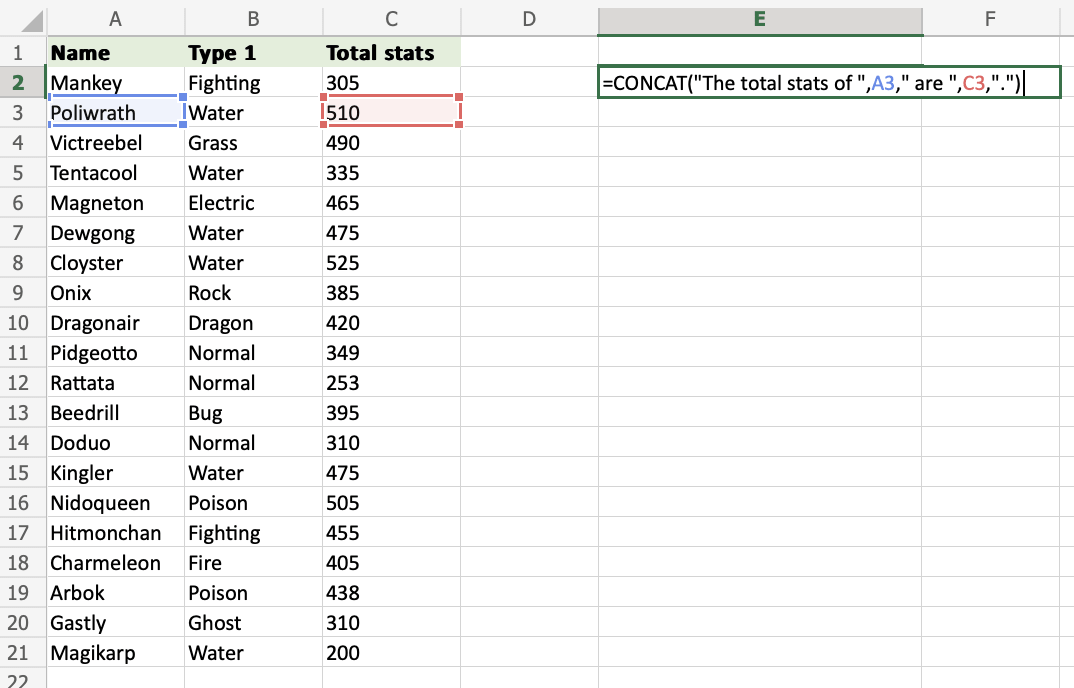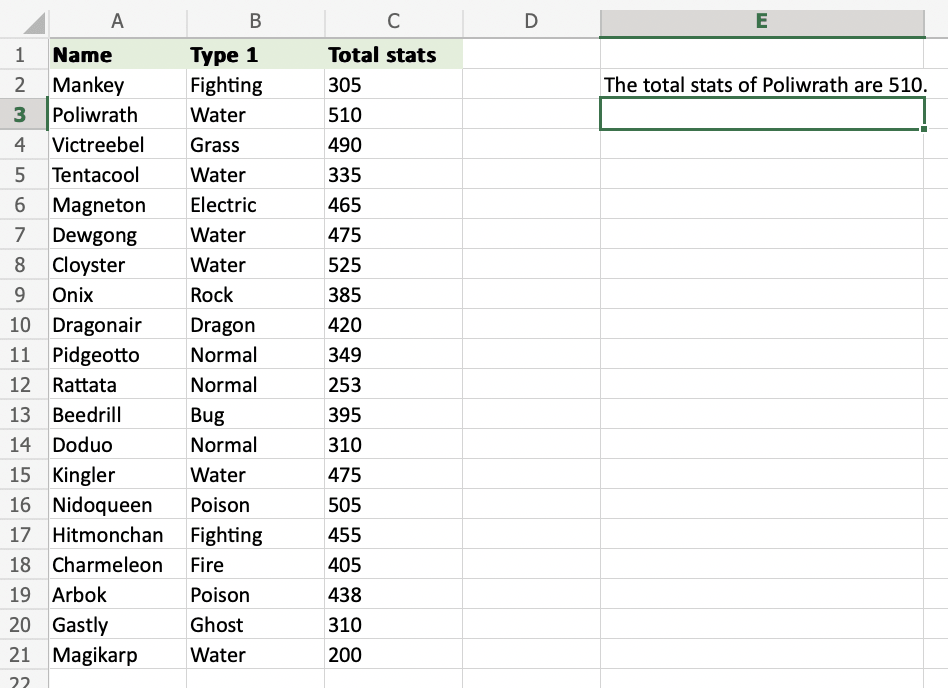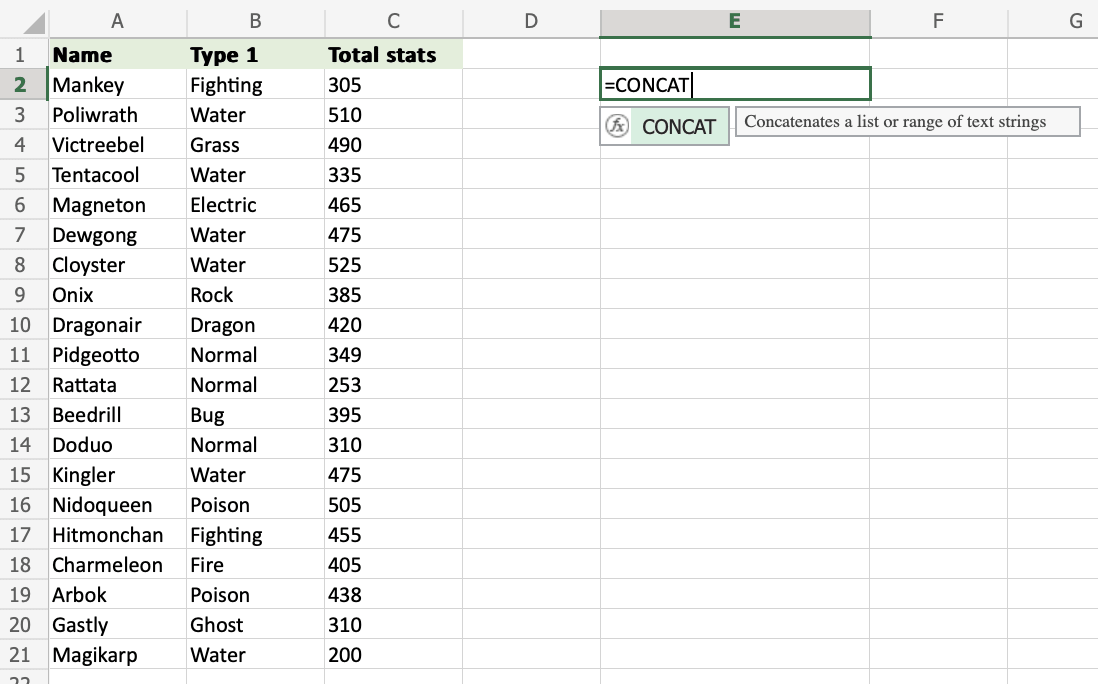Excel CONCAT Function
CONCAT Function
To concatenate is to link something together.
CONCAT is a function in Excel and is short for concatenate.
The CONCAT function is used to link multiple cells without adding any delimiters between the combined cell values.
It is typed =CONCAT
=CONCAT(cell1, delimiter, cell2)
Note: Delimiters are spacing or symbols used to seperate content elements apart from each other.
Example of delimiters
comma , semicolon ; quotes " or ' braces {} pipes | slashes / \
Info: CONCAT is a new version of the old CONCATENATE function. Recent versions of Excel do not accept the old CONCATENATE function as it is only compatible with earlier versions of Excel. To use COCATENATE in the latest versions of Excel, use CONCAT.
How to Use CONCAT Function
To combine values from multiple Excel cells, use CONCAT.
Note: The different parts of the function are separated by a symbol, like comma , or semicolon ;
The symbol depends on your Language Settings.
Step 1) Start the CONCAT function
- Select a cell
E2 - Type
=CONCAT - Double click the CONCAT command
Follow along the tutorial by trying it yourself!
Copy the values in the example above and try it on your own!
Step 2) Link cells
- Select a cell (
A2) - Add a comma (
,) - Add a space inside of quotation marks to create a delimiter (
" ") - Select another cell (
A3) - Hit enter
Note: The CONCAT function does not provide any delimiters between cell values used
in the funtion. If you want your cell values to be displayed with delimiters, you have to add the delimiters between the
selected cells. You can use any symbol as a demiliter, if you want the delimiter to be a space, enter " ".
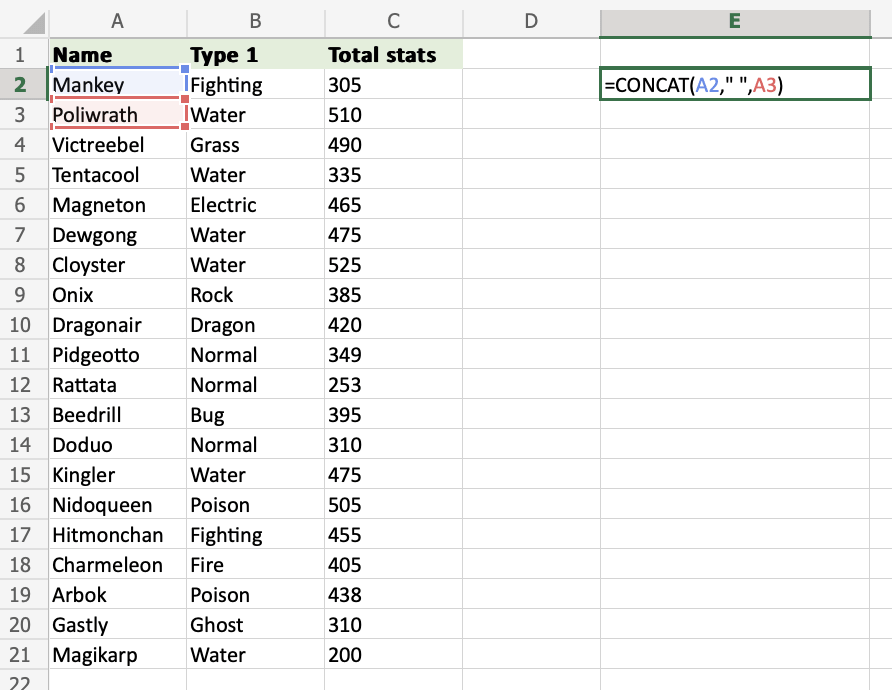
The function returns the content of A2 and A3 separated with a " " dilimiter.
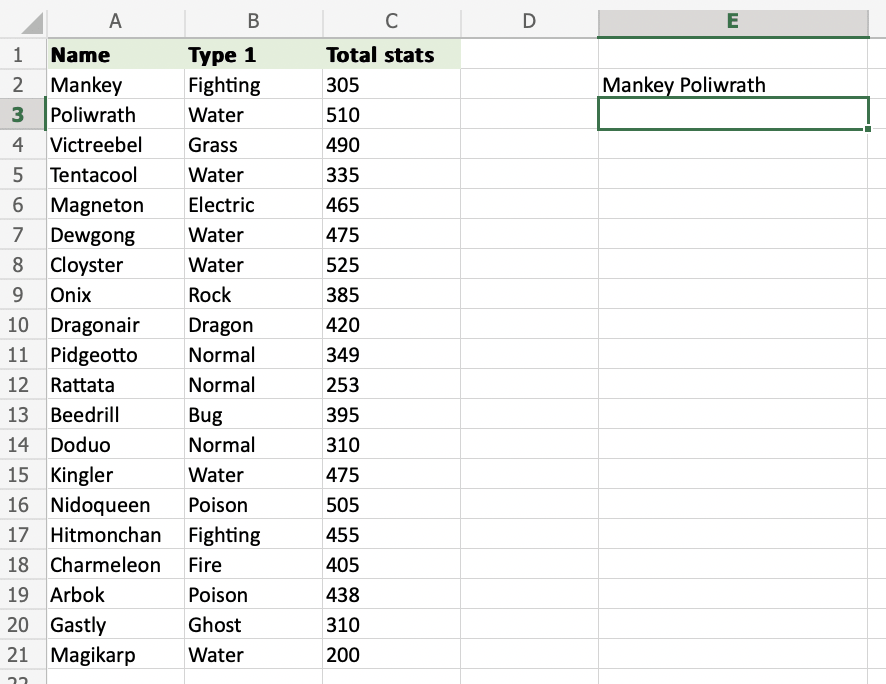
You can also use more symbols as a demilter, such as adding the word " and ".

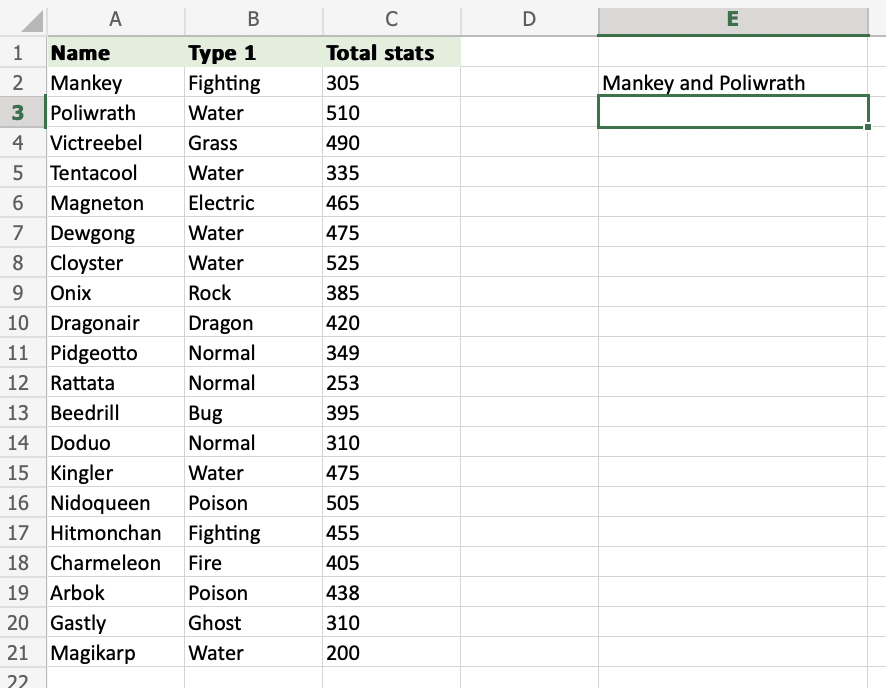
The CONCAT function accepts cell values of both text and numbers, you can combine them in any way you prefer.
Combine the cell values with text strings as delimiters to make the output more descriptive!